3 Ways To Rename Folder on Your Laptop Quickly
How to rename a folder on a laptop or PC?
You need to rename the folder so you can name it according to your needs, here are three ways to quickly rename folders on your laptop in Windows 11.
The first way to rename folders on a Windows 11 laptop quickly.
- Left-click the folder you want to rename
- Select the rename menu at the top
- Type the new folder name
- Enter or click on your laptop screen
- Then the new folder name is complete.
The second way to rename folders on a Windows 11 laptop quickly.
- Left-click the folder you want to rename
- Right-click and a menu will appear as shown in the picture.
- Select Show more options
- Select the rename menu
- Type the new folder name
- Enter or click on your laptop screen
- Then the new folder name is complete.
The third way to rename folders on a Windows 11 laptop quickly.
- Left-click the folder you want to rename
- Right-click and a menu will appear as shown in the picture.
- Select Properties
- A dialog box appears, in the name column, please replace it with the folder name you want
- Click OK
Those are three ways to change the name of a folder on a laptop or PC using Windows 11 quickly. If you have any questions, please write them in the comments column below.


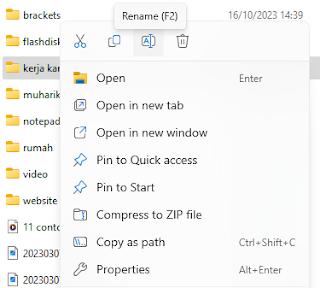

Posting Komentar untuk "3 Ways To Rename Folder on Your Laptop Quickly"